We are always under the impression that administrators know everything related to computers; networking etc. the reality is that we learn every day, sometimes we learn the hard way other times we learn from someone else; colleagues, friends, clients etc…
As ancient as this command is, it is still important and still used to troubleshoot mail problems even though there are tons of tools out there. So why are we still using it while other tools are very simple and don’t require any knowledge about DOS (Disk Operating System)? The reason is that Telnet is already embedded in the OS and it is easy to run especially if you are in a rush to fix an email problem, and honestly there are just so many tools out there to remember. What I personally like about it is that the DOS prompt is always there (except for new windows versions 2008-2012 where you have to install Telnet client) and in two seconds you start doing some really deep mail troubleshooting.
DOS is the unforgotten tool especially so below I will show how to send a message step by step:
- Open the DOS prompt
- Type: telnet mail server_IP <Press Enter>
- Type: ehlo your_domain.com <Press Enter>
- Type: mail from : <your_email> <Press Enter>
- Type: Rcpt to : <recipient_address> <Press Enter>
- Type: data <Press Enter>
- Type: subject: this is a test from telnet <Press Enter>
- Type: From: sender_emai_address <Press Enter>
- Type: To: recipient_address <Press Enter>
- Type: this is the text I would like to have in the body of my sever
- Type a single DOT at the end of our text body <Press Enter>
- Type : quit <Press Enter>
Screen shot below is STEP1-12 in action and I have all you need to type-in, in the RED square followed by ENTER.



Leave a Comment